Vantage Launches Saved Filters
Saved filters enable FinOps teams to save and reuse filter logic across multiple Cost Reports.
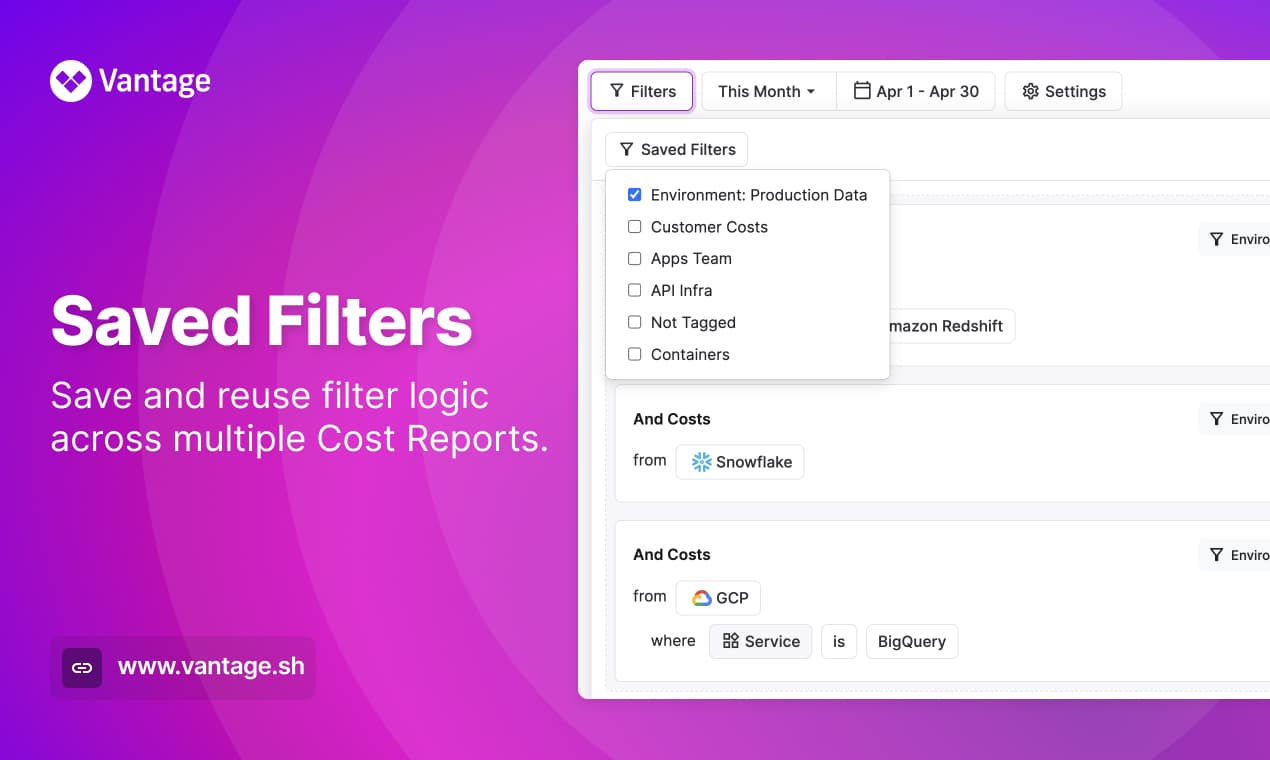
Adding a saved filter to a Cost Report
Today, Vantage announces the launch of saved filters, which allows customers to save and reuse filter logic across multiple Cost Reports. Customers can now create and manage filters from a centralized location in order to reuse the same filter across multiple reports. Additionally, customers can change filter logic in a single place and have it automatically update associated cost reports.
Before, customers had the ability to create filters on Cost Report, but if they had the same filter logic on multiple reports it would have to be duplicated on each Cost Report. To change filter logic for a specific team, business unit, or environment they would have to track down every report which had the logic and make the update separately. This process was error-prone as it was easy to overlook a report or accidentally create inconsistent filters.
Now, customers have the ability to save filters and reuse them across Cost Reports. Any new report you create will have the option of adding that filter going forward. If that filter needs an update you can visit the “Saved Filters” page and upon update of a filter any associated reports will automatically regenerate with the new logic. When creating or updating a Cost Report you will be able to choose from a list of your saved filters and combine them with any other filter logic you would like to apply.
This feature is now available for all users, including users in the free tier. To create your first saved filter head over to the Saved Filters section of Cost Reporting.
Frequently Asked Questions
1. What is being launched today?
Today, Vantage is launching saved filters: the ability to save and reuse filter logic across multiple Cost Reports.
2. Who is the customer?
This customer is any Vantage user who wishes to have the same filter logic applied on multiple reports. This allows customers to have a centralized place to save and persist filtering logic to represent teams, business units, or services that, when updated, will permeate out to all impacted cost reports.
3. How much does this cost?
There is no additional cost to using saved filters.
4. What does a saved filter consist of?
Creating a new Saved Filter
A saved filter will have any filter logic you would like, along with a name for that filter. Once created, the filter can be added to any number of reports.
5. Can I create a report that is a mix of saved and ad-hoc filters? How does this work?
Yes, you can mix these together on the same report. When adding saved filters that contain the same provider as an ad-hoc filter or an existing saved filter this will be applied as an “AND” conditional. This is done in order to allow you to combine multiple saved filters.
For instance, if you have one saved filter for “Production” and one saved filter for “Kubernetes” you could create a report with both saved filters and see results for “Production Kubernetes”.
6. How do I add a saved filter to a Cost Report?
When you are creating or updating a Cost Report you will be able to select “Saved Filters” from the top of the “Filter” panel. After choosing a saved filter it will be shown at the top of the filters list separated from any ad-hoc filters and grouped with other selected saved filters by provider.
7. How long does it take for changes to saved filters to propagate out to associated reports?
Once changed, the saved filter will immediately start regenerating the costs for any associated report. Upon changing the saved filter the report will go into a generating state just as if you had modified a filter directly. Report generation varies depending on the scale of data, but most reports generate in under five minutes.
8. Which roles in my account can create a saved filter?
You must have the role of editor or above to save a filter. When viewing a cost report, users of any role can filter by a saved filter. Editors and above can save a report after adding a saved filter.
9. Do saved filters span across workspaces?
Saved filters are confined to a single workspace.
10. Can I see who created a saved filter?
Yes, the name of the user who created the filter will be visible on the saved filters page.
11. Are old versions of a filter saved?
No, once a filter is modified you cannot revert it to an old version.
12. If I have an ad-hoc filter on a Cost Report, can I save that filter?
Not at this time, but if you are interested in this functionality you can contact support@vantage.sh.
13. Can I duplicate an existing filter?
Yes, you can click duplicate on an existing saved filter from the saved filters page. This will replicate the filter logic, but not the associated reports.
14. How are Saved Filters different than segments?
Segments are useful for creating cost hierarchy and preventing accounting for duplicated costs. Saved filters are for centralizing filter logic that can be used across various Cost Reports.
15. Can I use Saved Filters within Segments?
At this time saved filters can not be used inside of Segments. If you would like saved filter support for segments please contact support@vantage.sh with details of your use case.
16. Can you see the contents of a saved filter from a Cost Report?
Yes, after adding a saved filter to a Cost Report that will be displayed with the full contents of the filter, but visually separated from any ad-hoc filters.
Sign up for a free trial.
Get started with tracking your cloud costs.