Vantage Launches Report Annotations
Annotate Cost Reports with cost events and infrastructure changes so everyone stays in the know.
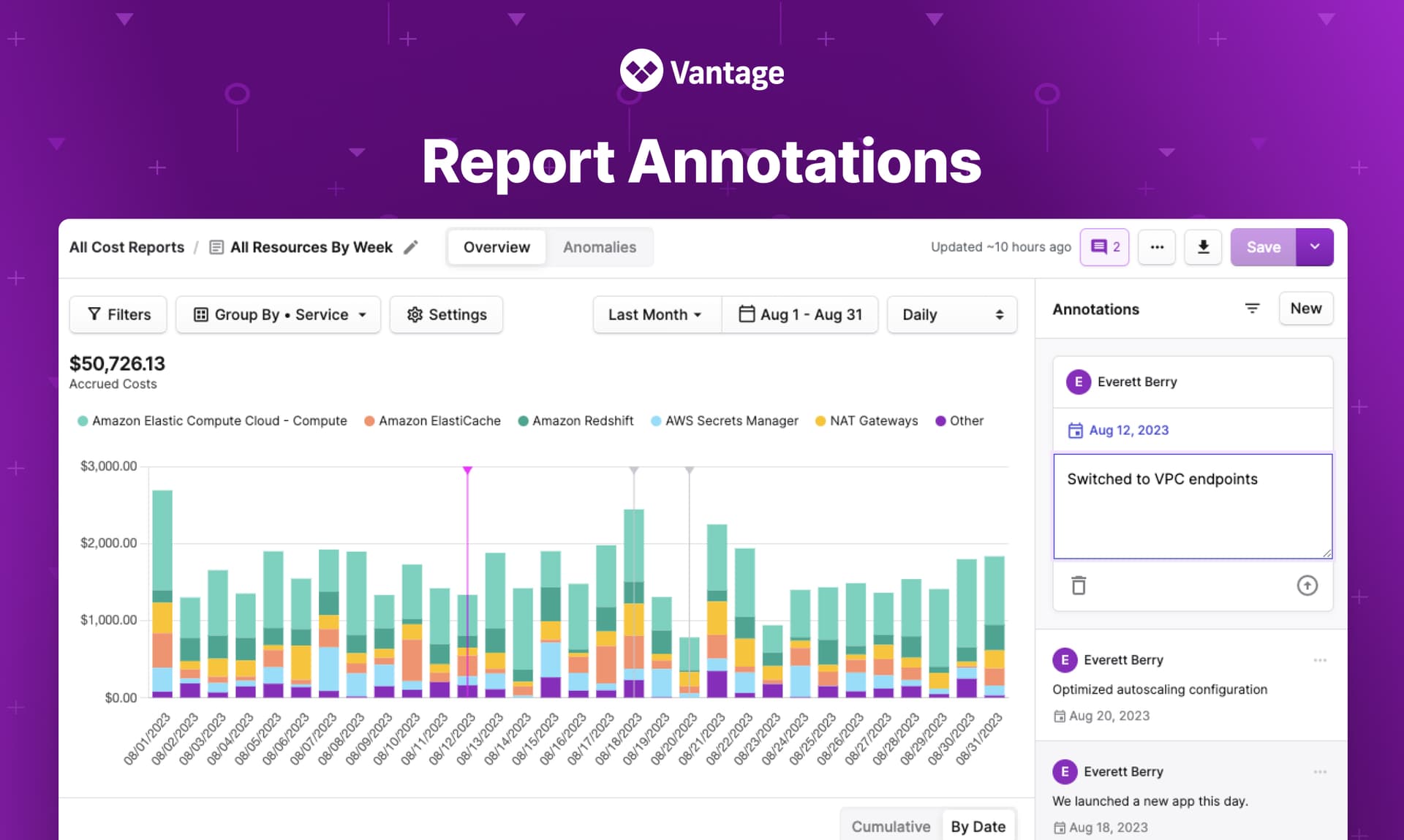
Today Vantage announces the launch of Report Annotations. This allows customers to add context to Cost Reports by marking specific days with a comment that describes what infrastructure or cost event occurred that day.
Adding an annotation to a cost report.
Before, customers had the ability to create issues that referenced reports. However, these issues were not displayed on reports and did not have additional metadata such as date or specific cost category. This disconnect between report and issue made it difficult for users looking at the cost data to know there was a corresponding comment.
Now, customers have the ability to directly assign an annotation to a specific report on a specific date. When viewing a report users can click the “Annotations” button at the top of every cost report. Users can also click on the cost report graph to create an annotation. A sidebar will expand and display all of the annotations for that report — new annotations can also be made from this sidebar. Along with displaying them in the sidebar, vertical lines will be shown on the report graph for the corresponding date of each annotation.
This feature is now available for all users, including users in the free tier. Visit any report and click the “Annotations” icon at the top to add your first annotation. To read more about annotations, please read the report annotations documentation.
Frequently Asked Questions
1. What is being launched today?
Today, Vantage is launching annotations. Users can now add annotations, which include a corresponding date and body of text, to any report. This annotation will be persisted in the annotations sidebar on a report as well as the issues section of the product.
2. Who is the customer?
The customer is any Vantage user who wishes to add context to changes in their costs.
3. How much does this cost?
There is no additional cost for annotations.
4. What comprises an annotation?
You can select a date for the annotation and add a body of text. If you leave the annotation on a drilled down view, such as cost by category for a specific service, that annotation will be specifically linked to that view.
5. What does the corresponding issue for an annotation look like?
An issue is automatically created with the Annotation label and the specific link to the annotated report. This issue can then be used to leave commentary on the annotation.
6. Is there any limit on the number of annotations I can leave on a report?
No, there is currently no limit.
7. What happens when I resolve an annotation?
When you resolve an annotation, it will become a closed issue. You are also able to un-resolve it from the annotations sidebar on a report. This will reopen the corresponding issue.
8. How is an annotation displayed on a report?
Annotations will be displayed as vertical lines with downward pointing arrows on the corresponding report. You can click on these lines to open the annotation sidebar. When hovering on these lines the corresponding annotation will be highlighted as well.
9. How do I create an annotation?
You can create an annotation one of two ways:
- Opening the annotations sidebar and clicking “New”
- Clicking on the report graph
10. Can I create an annotation that covers a date range?
Not at this time, but it is on the roadmap.
11. How do resolved annotations appear on the report?
Resolved annotations will have a resolved icon in the annotations sidebar and the annotation line will be removed from the chart.
12. Can I hide resolved annotations from the report?
Yes, you can show or hide resolved annotations by clicking on the filter button in the annotations sidebar.
13. What will the title of the corresponding issue be for the annotation?
The default title will contain the report name and the selected date for the annotation. e.g. ”Annotation for All Resources - 2023/09/05”.
14. Can I share annotations with members of my team?
You can share an annotation with your team by clicking the “Copy Link” button in the annotation card. Alternatively, you can share the corresponding issue with members of your team by linking them to the issue directly.
15. Are annotations available via the API?
Not at this time. Please reach out to support@vantage.sh if you have a use case for this.
16. Can I edit an annotation?
Yes, you can edit an annotation by clicking on the overflow menu and selecting the “edit” option
17. Can I delete an annotation?
Yes, you can remove an annotation by clicking on the overflow menu and selecting the “remove” option.
Sign up for a free trial.
Get started with tracking your cloud costs.