How to Find All Resources in an AWS Account
Finding all resources in an AWS account is a use-case that regularly pops up from AWS customers. With over 100 different and unique AWS service dashboards and a different AWS console for each region, its difficult to find a comprehensive list of everything running in an account. This gets...
Finding all resources in an AWS account is a use-case that regularly pops up from AWS customers. With over 100 different and unique AWS service dashboards and a different AWS console for each region, its difficult to find a comprehensive list of everything running in an account. This gets even more complicated when you have multiple developers on your team or scale up and down infrastructure in an automated fashion with infrastructure as code or other automated tools. You can choose to spend a few hours clicking through the AWS console or writing custom scripts to find all resources or you can follow the steps below to quickly have Vantage find these resources for you. You can get started for free and the whole process takes a few minutes.
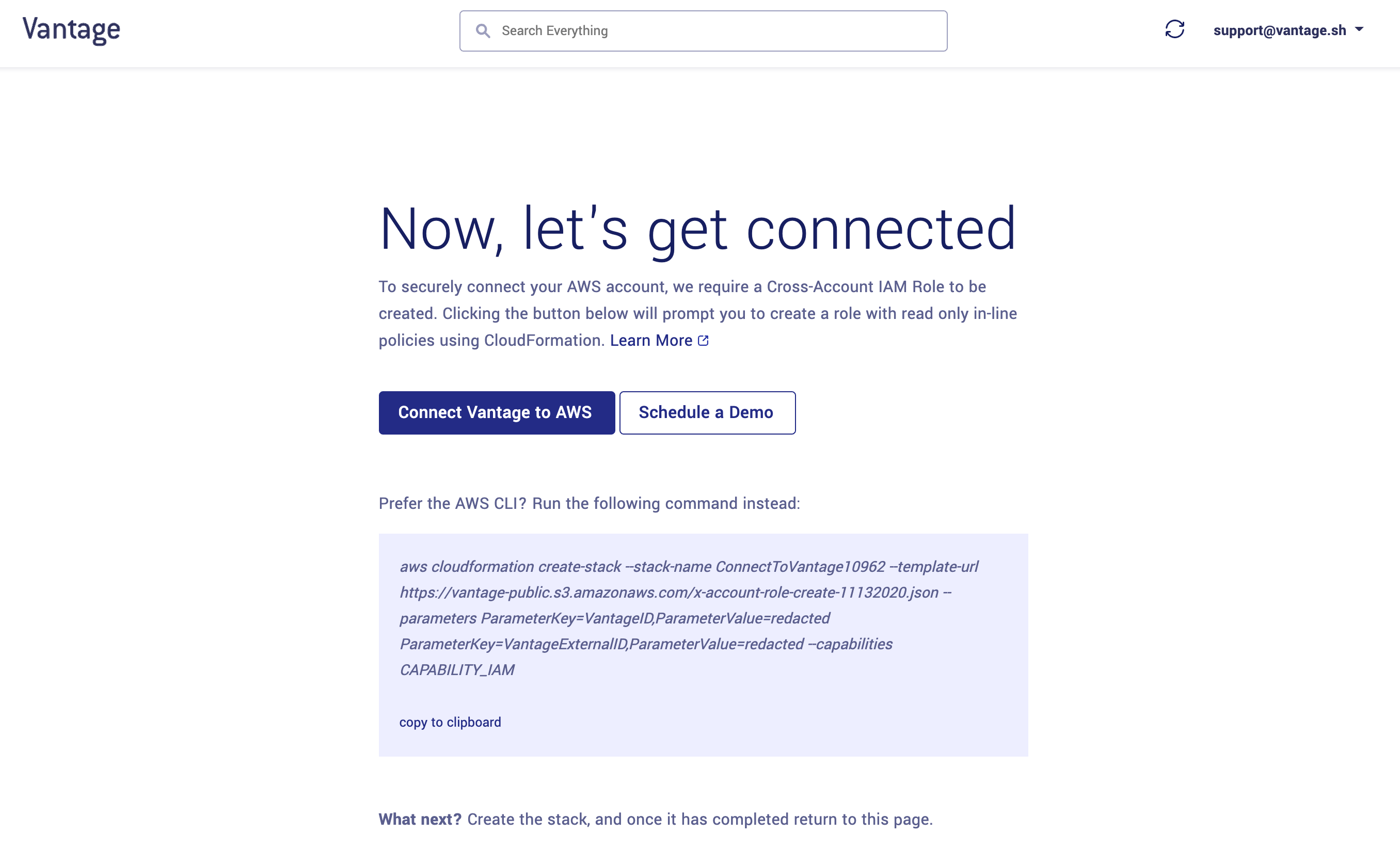
When you create an account with Vantage you'll be prompted to create a Cross Account IAM Role. Vantage gives you two mechanisms to do this: you can run a cloud formation stack via the AWS CLI command or you can click the "Connect Vantage to AWS" button which will redirect you to the AWS Console to run a CloudFormation stack. This CloudFormation stack creates an IAM Role with a list of read-only policies so you don't need to worry about Vantage augmenting anything about your infrastructure. The provided CloudFormation stack also publishes to an SNS topic that tells Vantage when the role is done being created. This is truly a one-click experience to get started.
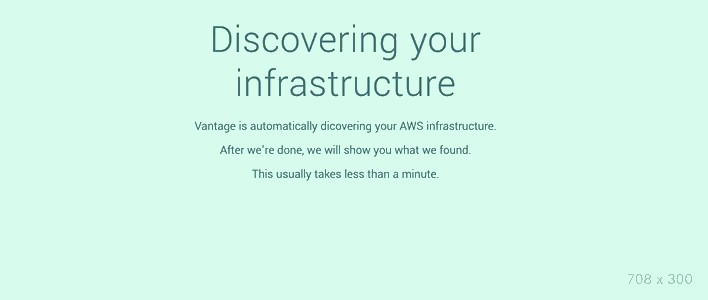
Upon creating this Cross Account IAM Role, you can return to Vantage from creating the IAM Role and you'll notice that Vantage has begun a sync of everything in your AWS account. It will check every AWS region and every supported AWS service and, when complete, give you a summary of everything it found. This process usually takes less than a minute but is dependent on the number of resources you have in your AWS account. You don't need to refresh the page. When Vantage is done with its discovery it will give you a summary of everything it found like below:
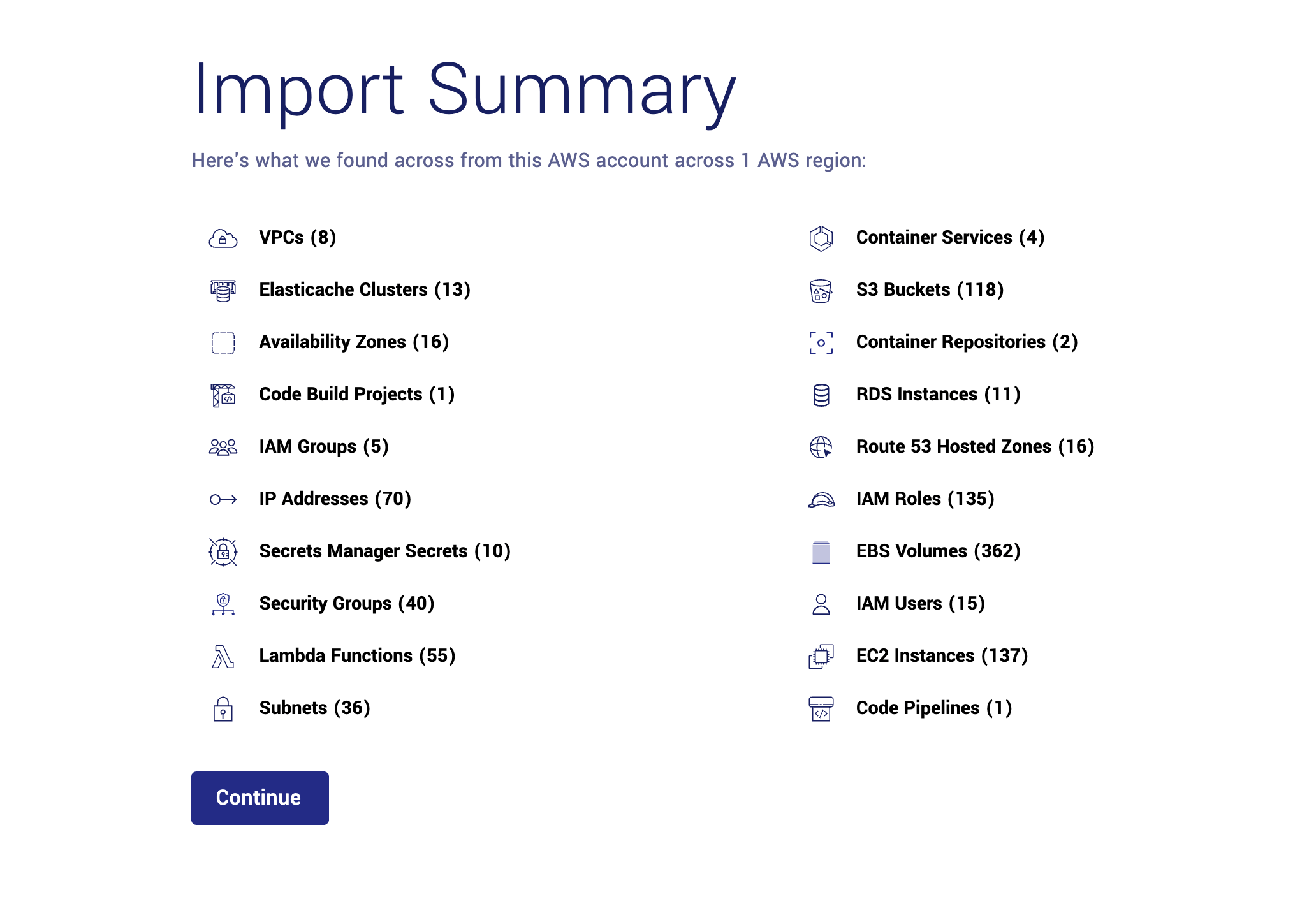
When Vantage is done syncing your account, it will present you with a summary of everything it found across all AWS regions grouped be each service. The number in parentheses represents the number of resources it found for that category. For example, for the above AWS account 8 VPCs, 13 Elasticache Clusters and so on and so forth. When you click the "Continue" button, you will be taken to the Vantage console that will allow you to explore all resources within your account and learn more.
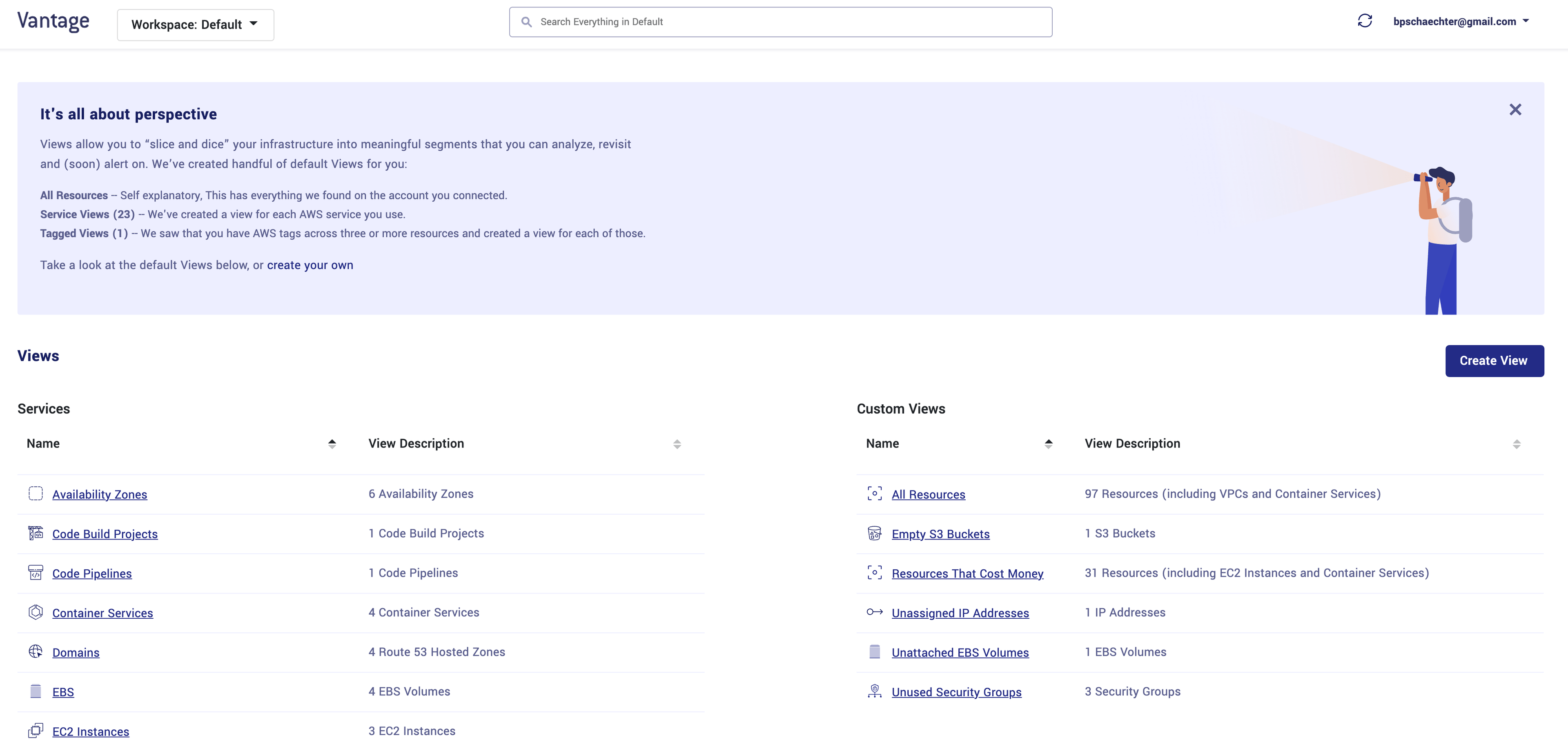
The Vantage console allows you to further discover your infrastructure, create custom views and understand your costs.
Sign up for a free trial.
Get started with tracking your cloud costs.